Fix for Windows 10 not seeing network shared folders
If your Windows 10 device is having problems connecting to a SMB/network shared folder, the shared folder might be using an older version of SMB, or it may not allow guest logons, both of which Windows has disabled in recent versions. Here is how to re-enable these options. This worked for me to finally be able to connect to network shares again.
Enable SMB v1.0
Open the Start menu and type the word “features”; select the first result called “Turn Windows features on or off.”
In the Windows Features settings box, make sure all of the SMB options are checked:
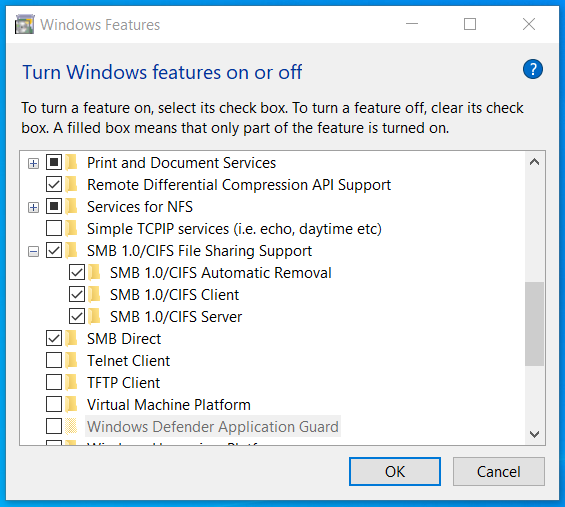
Click OK. You may have to restart your computer.
Enable SMB guest logons
Open the Start menu and type “gpedit.msc”; select the first result.
In this Local Group Policy Editor settings windows, navigate to Computer Configuration > Administrative Templates > Network > Lanman Workstation.
Double-click “Enable insecure guest logons”, select “Enabled”, Apply, then OK.
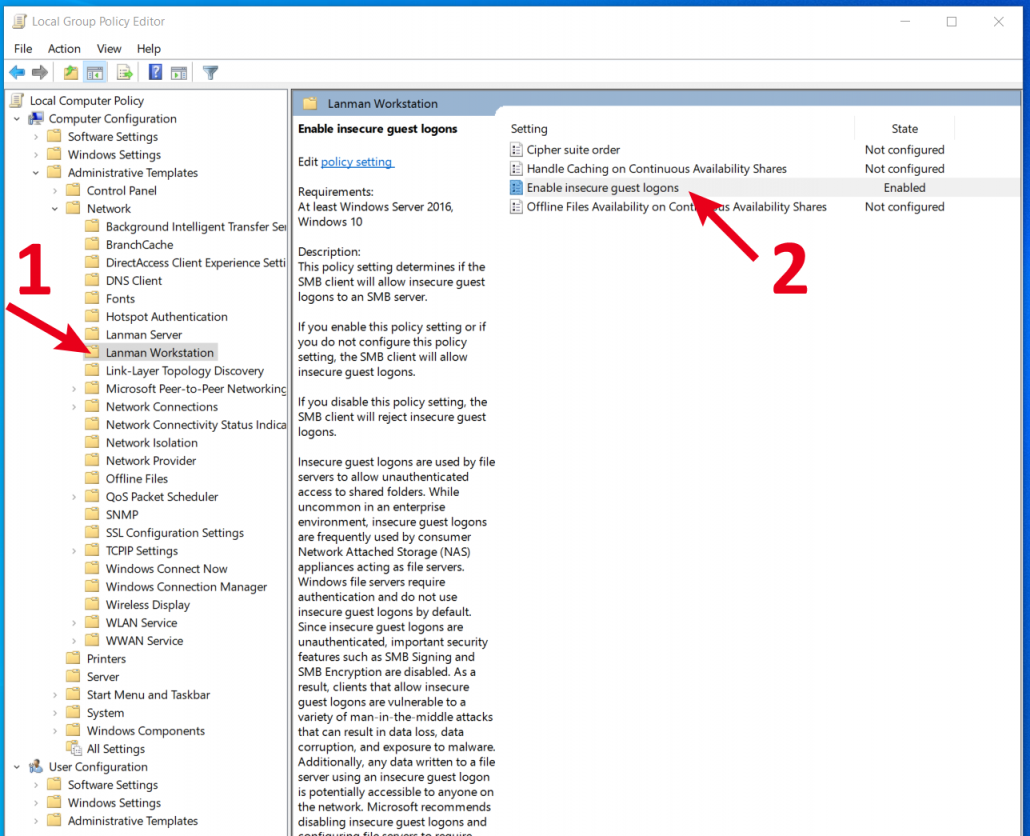
Your system should now be able to connect to any version of SMB and to unsecured shared folders. This should hopefully solve your problem with connecting to a network share.

Leave a Reply
Want to join the discussion?Feel free to contribute!