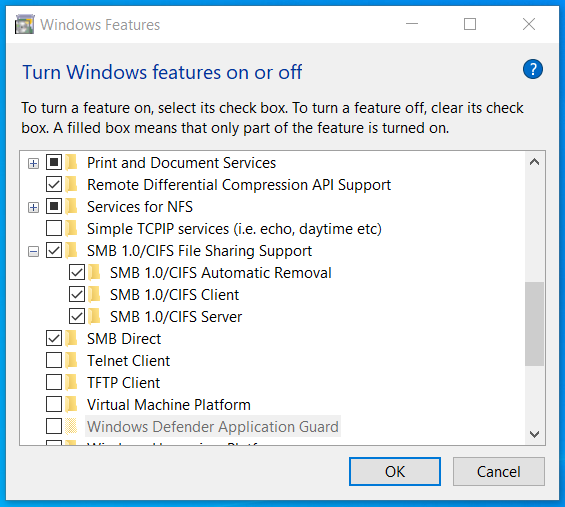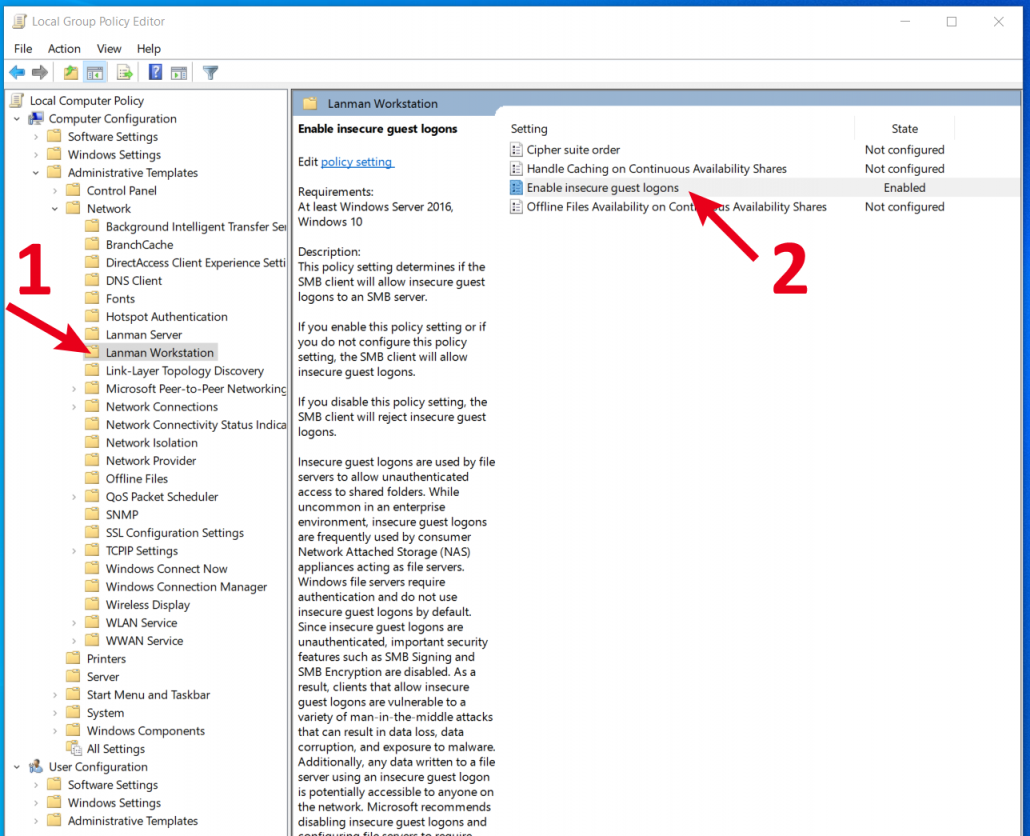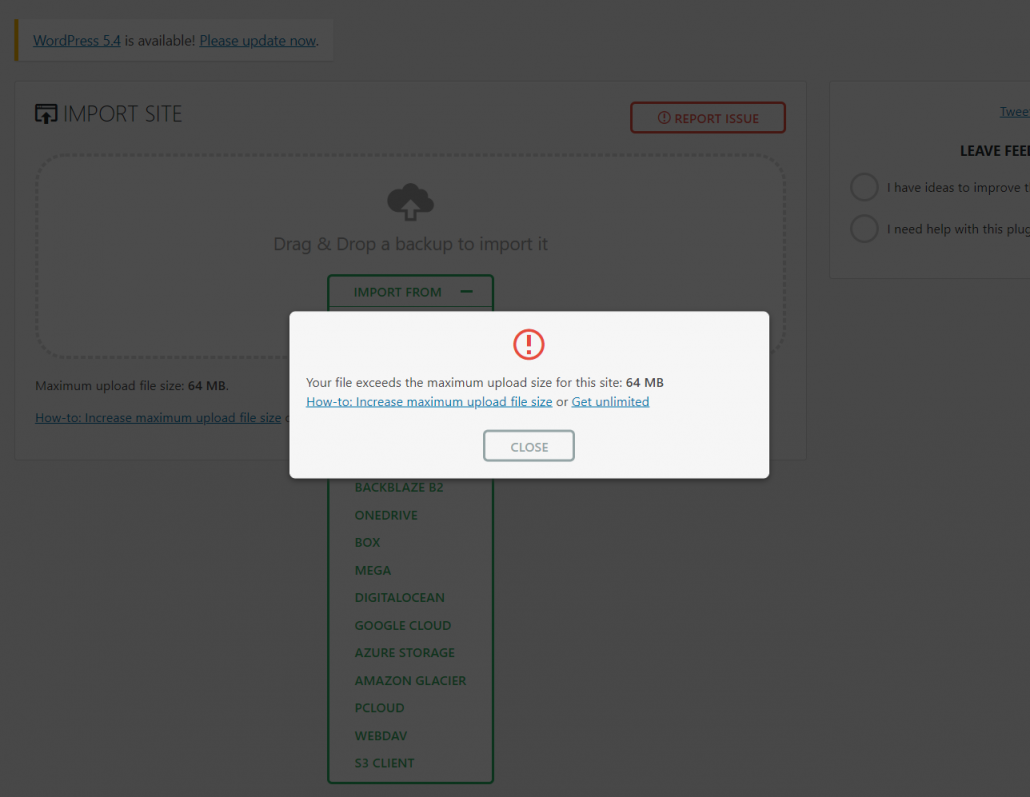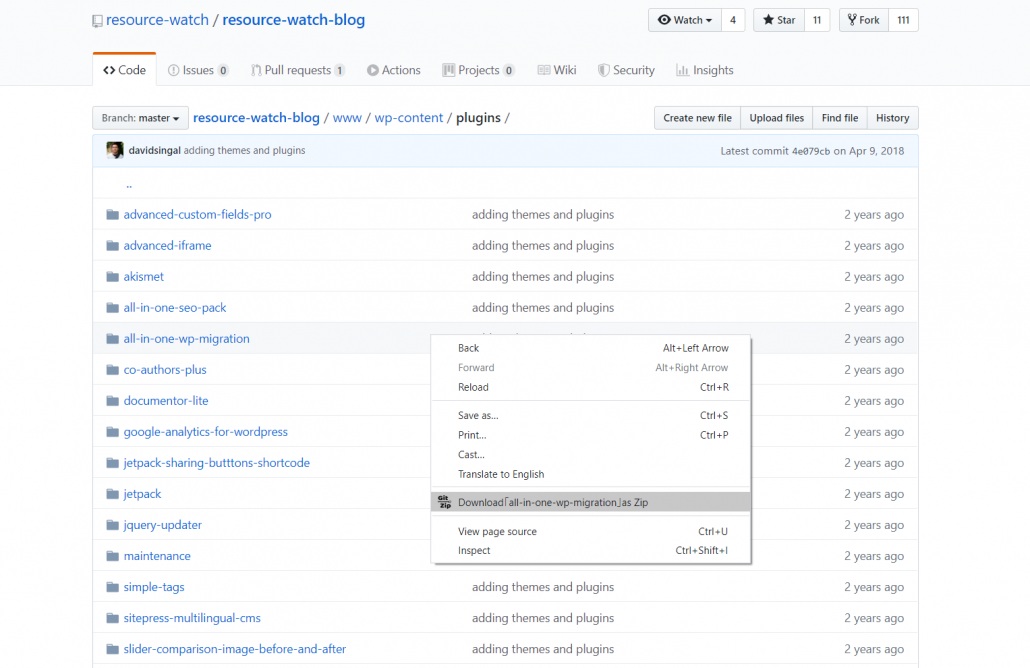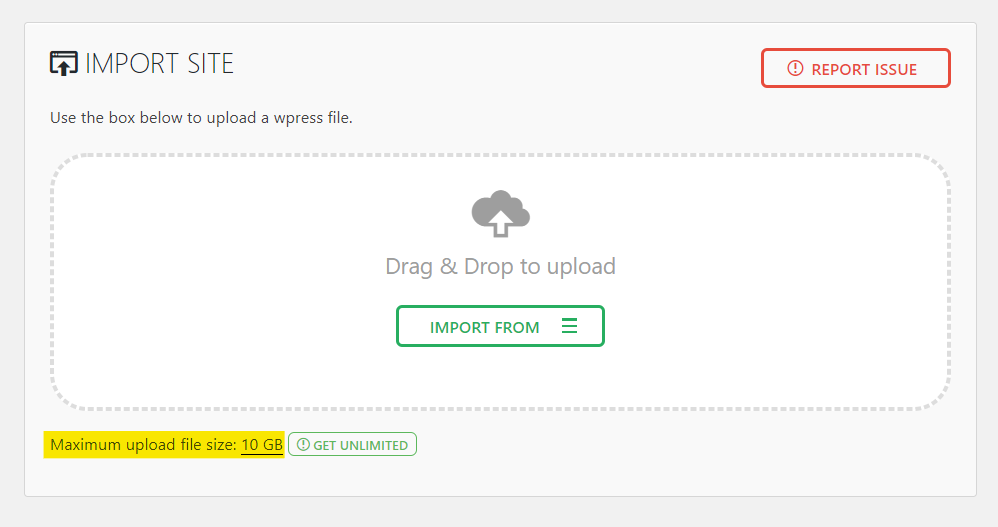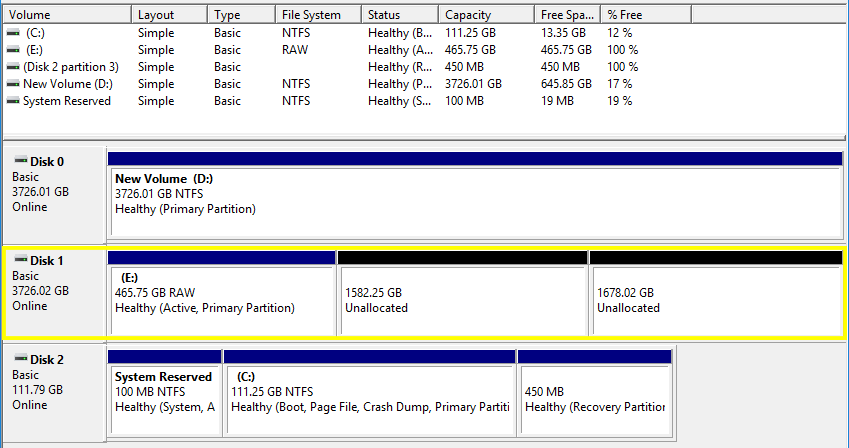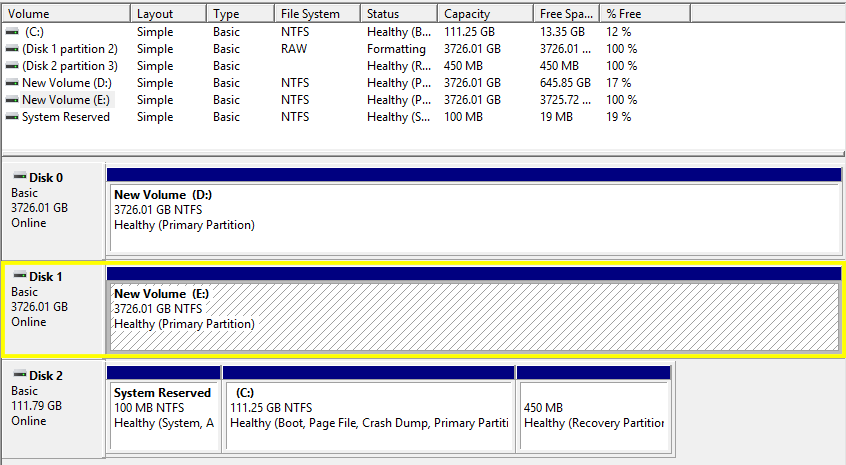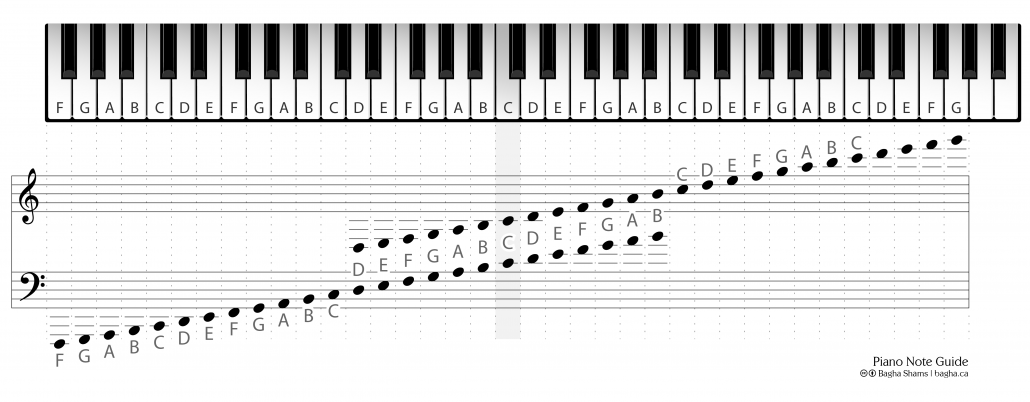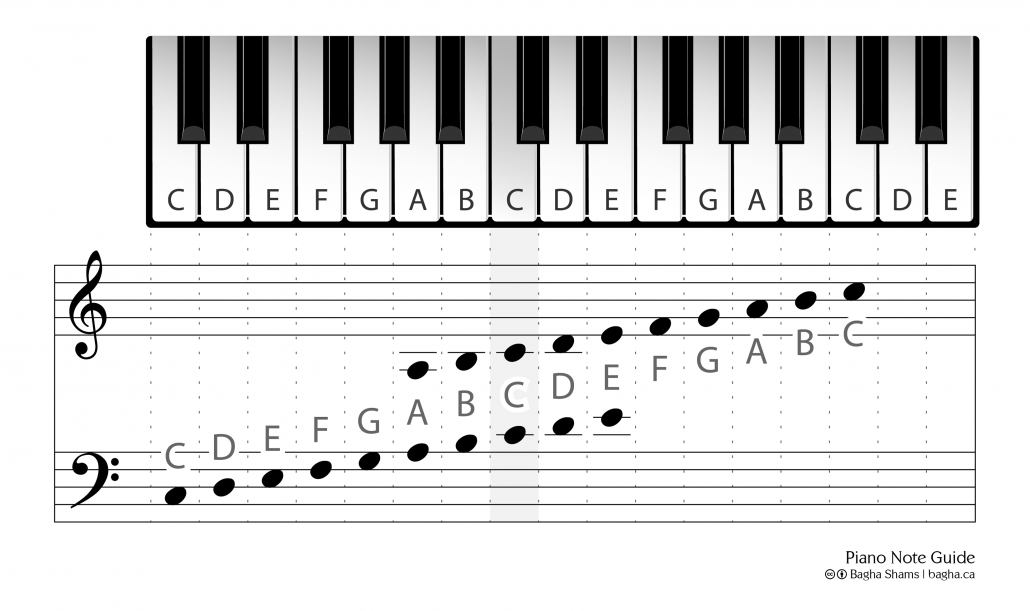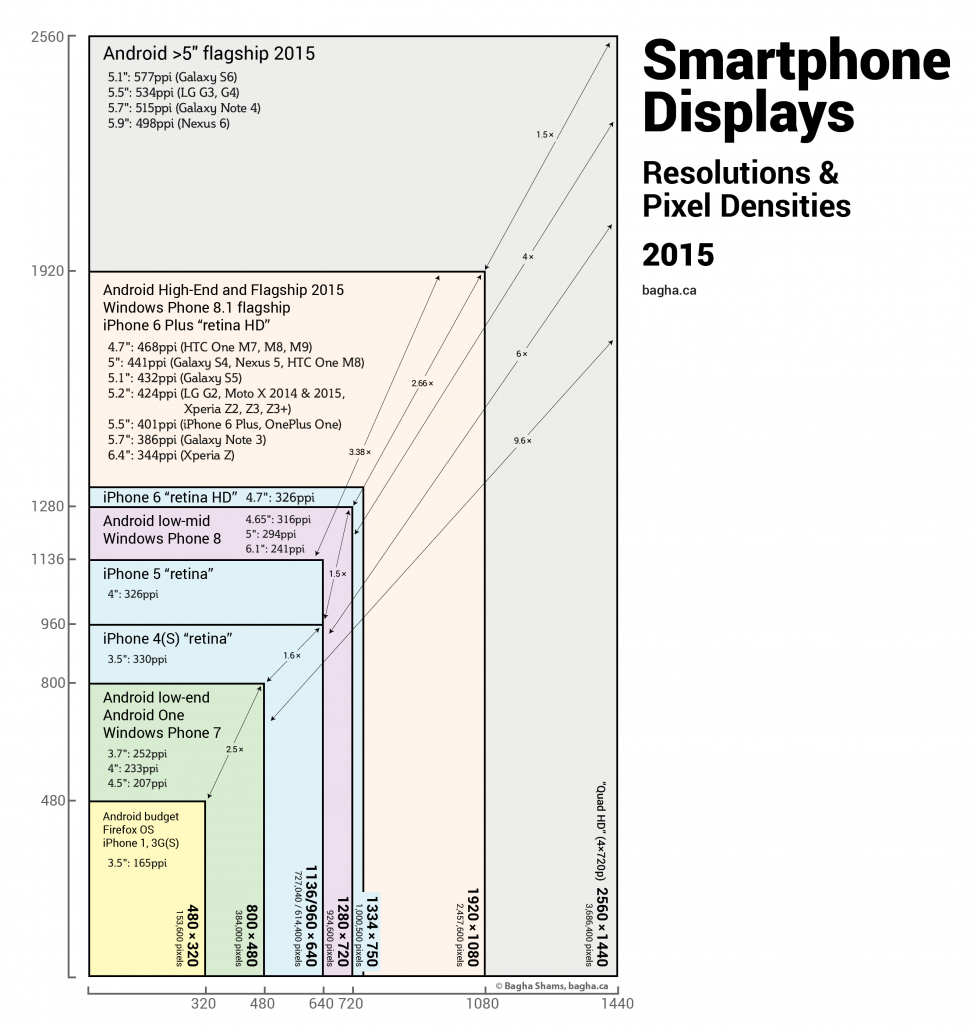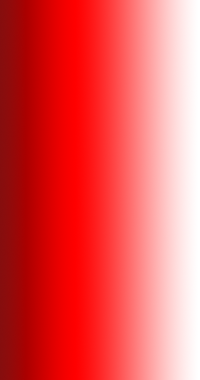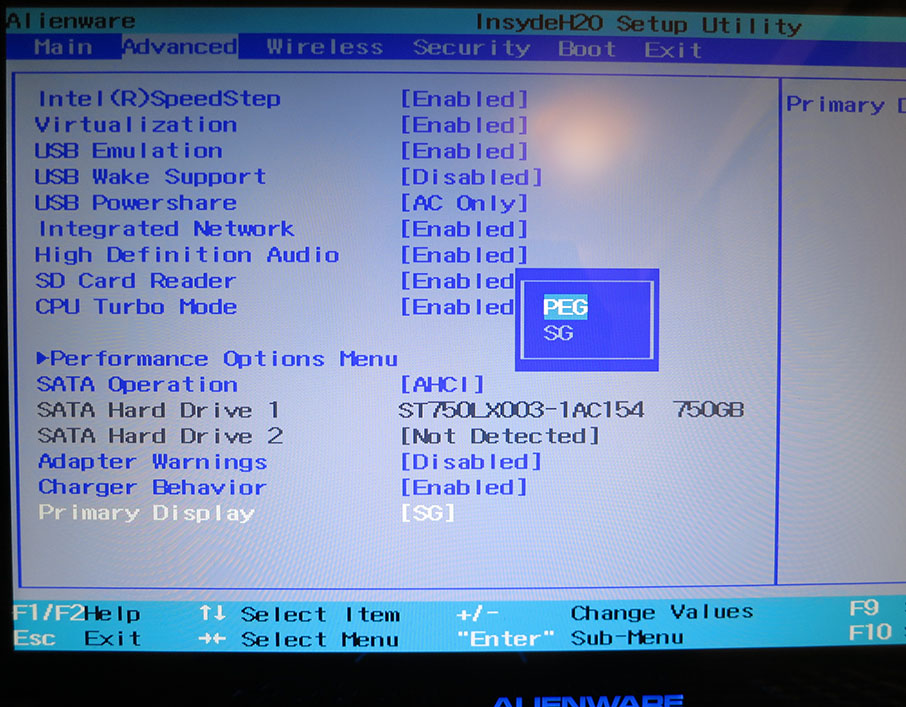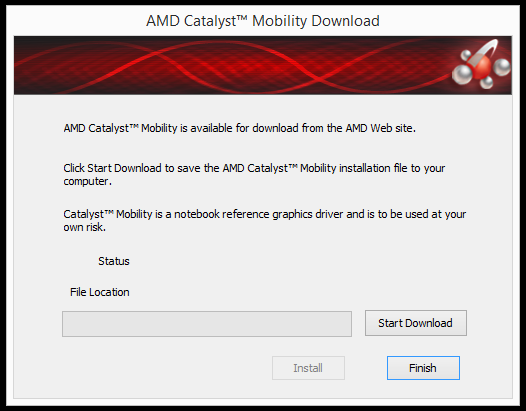In the past year, flagship phone prices have soared to very uncomfortable heights. A few years ago, the idea of a $1,000 US phone sounded absurd; today, it’s standard fare for the best of the best in mobile tech. Google’s Nexus program, which paired high-end phones with affordable prices, has been discontinued. You’d be hard-pressed to find a similar option today, if it wasn’t for one growingly-popular company called OnePlus.
OnePlus’s latest offering is the 5T, which—despite being a full-on flagship phone—retails for only $499.
I have spent 4 months with my OnePlus 5T, and I can confidently say that not only is it still the best phone I could have bought this year, but that it’s also the best smartphone I’ve ever had. Read on to find out why.

My OnePlus 5T (with original glass screen protector)
The Hardware
In terms of specs, the OnePlus 5T is a 2017/2018 flagship in every sense: it has a 6-inch, 1080p AMOLED display, Snapdragon 835 SoC, 6/8 GB memory, 64/128 GB of storage, dual-cameras, fingerprint and face unlock, NFC, a USB Type-C connector, and even a headphone jack.
Its industrial design hits a sweet-spot in size: the 6-inch screen has very small bezels around it, so you get a lot more screen compared to the size of the phone you’re holding. It’s quite usable with one hand, but you’ll have to occasionally switch to 2 hands if you need to do something more complicated. The metal body looks and feels good.
Unique to OnePlus among Android phones is an alert slider on the side of the phone, which lets you switch between Normal, Do Not Disturb, and Silent alert profiles. You can configure the Do Not Disturb mode to allow and disallow different types of alerts, such as calls or notifications. Unfortunately, the existence of this hardware toggle means that you don’t get the software toggle that’s usually built-into Android, which can automatically switch profiles based on the time of day. I personally prefer having the hardware switch—when walking into a meeting, I can blindly silence my phone from inside my pocket (on other Android phones you have to unlock, pull the notification shade, and select the relevant quick toggle).
The power and volume buttons and the alert slider all feel crisp and satisfying, with no mushiness. The single loudspeaker is loud and clear, but it is bottom-firing, which means and a finger might inadvertently block the audio sometimes. Phones with front-firing speakers don’t have this issue.
You have two options for unlocking the phone: face and fingerprint. Both are very fast—so fast, in fact, that it’s hard to believe they’re actually authenticating you before unlocking the screen. The face unlock setup process simply involves facing your phone for about 5 seconds. After that, any time you press the power button or double-tap the screen (depending on your settings), the phone will unlock in a split second. The fingerprint sensor is optimally positioned in the upper middle of the back of the phone, and it too is lightning fast. You’ll never skip a beat unlocking this phone throughout the day.
The 6 inch display of the OnePlus 5T is excellent. Everyone I’ve shown it to enjoys the picture on it. Photos and videos look great, and I’ve spent many hours watching Netflix movies and YouTube videos on it. The 1080p resolution is lower than the 1440p on most high-end phones, but in my opinion, this is the right resolution for a smartphone screen: even at an inch away from your face you can’t see the pixels. The only benefit I can think of for those 1440p screens is for VR applications like Google Cardboard and Daydream, which most people nowadays don’t really care about.
The display is quite high in brightness, and is easily viewable under bright sunlight. Colours are vibrant and feel accurate—not over or under saturated. The settings even let you switch between 5 colour profiles, letting you tweak the screen image to your preference. You get two additional settings when it comes to the screen: Reading Mode and Night Mode. While both are intended to help with eye fatigue, Reading Mode desaturates the screen and gives it the look and contrast of newspaper, saving battery power and reducing distractions for long reading sessions. Night Mode is a blue light filter, which can be configured to turn on automatically based on the time of day to help with sleep readiness. Both can be toggled from the quick settings panel.
The Camera
I’ve taken some great and memorable photos with my OnePlus 5T, both in daylight and indoors. Viewed at full size, the photos from this 16MP shooter look good. The photos have good contrast, color saturation, and they’re not over or under sharpened. Zoomed in or cropped, however, the images don’t have great detail. The colour and edge details exhibit an “oil-paint” effect, as if they were ran through a Photoshop filter.
As a dual camera setup, the OnePlus 5T relegates low-light shots to the secondary, 20MP camera. This camera is supposed to be optimized to gather more light and use image processing to get clearer and brighter low-light photos. In practice, this camera only triggers in very, very dark conditions—places where my own eyes can barely make out the objects in front of me. But the photos it does capture show a bit more detail than my eye could see, which is good. But considering how rarely this camera will be useful, I can’t help but wonder if its resources couldn’t have been better spent on just improving the main camera, such as with a superior sensor or optics, or optical image stabilization.
Like most other recent flagships, the OnePlus 5T camera also has a “portrait” mode, which creates a depth of field effect to make portraits pop. In my experience, this works very, very well. In fact, photos taken in portrait mode look much higher quality than the standard photos. The details of these photos even lack most of the aforementioned detail problems—they just look plain good! The masking that the software uses to separate the blurred and non-blurred portion of image is very well executed, and doesn’t have the “hard edge” issues you find with some other portrait mode phones.
I’m also very happy with the quality of video capture. Videos are stabilized in software and shakiness is smoothed out. Available video modes are 720p, 1080p, 4k, and my personal favourite: 1080p 60fps, because I love smooth video (file sizes are doubled in this mode, however, so it’s wise to use it sparingly). Other camera features include a beautification mode, slow motion video, and a Pro Mode which lets you adjust every camera setting manually, including the option to save RAW files.
My verdict on the OnePlus 5T camera is that it’s overall a good, serviceable shooter that will do the job of capturing your memories. It will often even delight you. The pictures it produces are not as good as the latest Pixel, iPhone, or Galaxy, but it’s worth noting that those phones have only recently set that bar extremely high, and that a step below them isn’t necessarily bad.
The Experience
I have found that I use my OnePlus 5T much more than previous phones, and I think it’s simply because it’s such an all-round great phone. The software is smooth, lag free, and consistent—no skipping or slowdowns occur when swiping homescreens, scrolling webpages, or pretty much doing anything. The speedy processor and optimized software make sure to keep all actions fast. The ambient light sensor always keeps the screen at the perfect brightness, no matter what the lighting conditions I’m in, so I never have to reach for the brightness slider as I frequently had to do on previous phones. Multitasking, such as switching back and forth between several apps to find and fill out information, is always as fast as I expect it to be. Split screen works just as well, and I frequently watch a YouTube video on the top half of my screen while WhatsApp chatting with people on the bottom (not all apps work in split screen though).
Charging is done with the included USB-C to USB-A cable and OnePlus’s proprietary Dash wall charger. From what I’ve read, Dash charging is the fastest of the fast charging technologies available in the industry. From my experience, I don’t doubt that claim at all. OnePlus actually encourages users to stop plugging in their phones overnight. And it makes sense—why keep your phone tethered all night, when a short plug-in at one point in the day will suffice to charge it? I have personally taken to only charging my phone in the period between waking up in the morning until I finish getting ready. This short plug-in time usually brings my phone up to 85%, which is much more battery percentage than I need for a day’s use, as you’ll find in this next paragraph about: battery life!
I almost feel like writing poetry when trying to express how I feel about the battery life on my OnePlus 5T. It’s amazing! After all these years—after almost a decade of being a smartphone user—I can finally just use my phone without worrying about how much I can use it! Where I used to get a maximum of 3.5 hours of screen-on-time (SOT) with previous phones, I can get over 7 hours of SOT with this phone. The battery capacity specification isn’t even that large—it’s only 3300mah. My Nexus 6P had a 3450mah battery, yet could rarely last me to the evening without a mid-day charge. This phone, on the other hand, often finishes the day at 50%. The wizards at OnePlus have really done something special; something that Google themselves were unable to do despite being the makers of Android and having 8 tries with the Nexus program.
Old habits die hard, but in the past few months I have very slowly unlearned the habit of worrying about battery life throughout the day. I now just use the phone as much as I want, and I rarely glance at the battery percentage. It’s liberating. It’s fun. I watch multiple movies and play games on a long-haul flight and still have battery to take me to bedtime.
In regards to software, if you like stock Android—the version of Android that’s designed by Google and shipped on the Pixel and Nexus phones—you will also like Android on this phone. It’s a customized version of Android called OxygenOS; but don’t let the “customized” adjective scare you: this isn’t custom in the sense of Samsung and LG phones. Rather, it’s stock Android but with additional, *optional* customizations built-in, should you choose to use them. Here is a list of all these additional features I could find:
- Customize the Navigation bar, such as swapping the Back and Recents buttons, or add a toggle to hide the bar and call it back up with a swipe. Or, get rid of the navigation bar entirely and use gestures to perform Home, Back, and Recents actions.
- Assign a customizable long press and/or double tap action to each of the Back, Home, and Recents buttons.
- Option to swipe the fingerprint sensor to open the notification shade, or long press it to take a photo.
- Other gesture options such as flip the phone to mute, use three fingers to take a screenshot, double-tap the screen to wake it, and control music by drawing screen-off gestures.
- On the status bar, you can choose between two battery icon styles; show or hide the battery percentage; and even choose to hide any of the individual icons that usually show in the status bar.
- A customizable night mode, a reading mode, option to make selected apps full screen by default; Ambient display to show screen-off information when you lift the phone; dark and light themes; disallow individual apps from using the notification LED.
- A built-in audio equalizer.
- Parallel Apps, which lets you have multiple installs of an app on your phone at the same time (for example, to have separate work and personal versions of an app).
- App locker, which lets you lock certain apps behind your lockscreen password or fingerprint, for an additional layer of security.
- Gaming Do Not Disturb mode, to prevent notification popups when you’re using certain apps, and optionally route incoming calls through the loudspeaker, disable auto brightness, and reduce phone performance to save battery power.
- The built-in launcher lets you use icon packs.
- Phone reboot option.
As a smartphone power user, these additions are a godsend to me. I personally dislike having unnecessary icons such as Bluetooth and NFC cluttering the statusbar, and now I can hide them. And, like many iPhone users I know, I like to preserve my hardware buttons and not press them if I can avoid it—so I have customized a long press on the back button to lock the screen. When listening to music, I love that I can pause and skip songs by drawing a screen off gesture. And I really appreciate the audio equalizer, which I have tuned for great sound on my headphones. These are all features I would miss if I was using a Pixel phone.
One problematic issue that needs to be mentioned though is that the OnePlus 5T can’t play HD videos from Netflix and other copy-protected streaming sites. It was an oversight on OnePlus’s part—they simply forgot to check this point before shipping the phones. They eventually announced their solution to fix this problem, but it involves mailing the phone to the factory, which could have a one-week or more turnaround time. This is a long time to be away from one’s smartphone. I personally watch a lot of Netflix videos on my phone, and I notice the lack of quality, and it’s annoying. But the process of backing up my phone, wiping it, mailing it in, configuring and setting up my backup phone for the meanwhile, and then doing it all again when the 5T returns—it’s all just too much time and energy. The lack of HD quality on my Netflix viewing is just not worth that ordeal.
But all else aside, I have to say that my favourite thing about using this phone has been its consistency. Every smartphone I have owned until this point has had a disappointing lifecyle: the week you unbox it, it’s fresh, fast, and fun, but it grows slow and starts showing problems with every passing week. That great first-week battery life dips down to half or less of its original runtime. Animations that once were smooth become stuttery and laggy. A glitch somewhere in the system will produce random reboots or freezes. Every additional app you download makes the phone feel slower and slower. Regular reboots are required to make the phone feel temporarily normal again.
The above listed issues are the bane of my smartphone experience. I have experienced them all with all my previous smartphones, and my friends often complain about similar issues with their phones.
The OnePlus 5T is my first smartphone that hasn’t degraded in this way. It works the same today as the day I unboxed it. I have added way more apps than I dared to on previous phones, the speed and battery life have remained the same. I don’t reboot it for long periods of time—like over a month—and there’s no difference in performance. And the battery lasts as long today as it did originally. This level of consistency is something I’ve never experienced before, and really grounds my confidence in this phone.
Conclusion
You may be wondering, if the OnePlus phone is as good as I’m claiming it is, then why isn’t it more popular? The only answer I can give is that OnePlus just doesn’t have the marketing and distribution network in the West the way Samsung, LG, and Google do. OnePlus phones are not on store shelves or sold by phone carriers, so you have to buy it from their website. They are a smartphone lovers’ brand—and you’d normally only hear about it if you read about and research smartphones.
Those of us who have heard about them and chose to buy their latest phone are rewarded by having to spend as little as half the price of the competition, while getting a similar or even better product. The OnePlus 5T is the perfect device for me: it has a large and wonderful screen housed in a comfortable size body, speedy internals and optimized software that keep it consistent, a nice camera, lots of customization options in the software, use-till-you-drop battery life, and none of the annoyances that have plagued my previous smartphone experiences.
Like I said in the beginning of this review, I still consider the OnePlus 5T to be the best smartphone I could have bought this year. I look forward to seeing what OnePlus offers in the future.